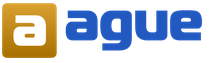Sciphone instructions for use in Russian. SciPhone i68 - also known as SciPhone i9. Operating principle of the system
Go to page of 25
Summary
SciPhone I68 - page 1
SciPhone User Manual V1.0 © 2008 SciPhone Inc. All rights reserved. SciPhone, the SciPhone l ogo are tradem arks of Sc iPhone I nc., regi stered in the U. S. and ot her coun tries. Sci Phone is a trad emar k of SciPho ne Inc. The Bluetooth ® word mark and logos are owned by the Bluetooth SIG, Inc. an d any use of such marks b y SciPhone Inc. is u...
SciPhone I68 - page 2
SciPhone Welcome to use our product s Welcome to use our SciPhone i68, a quas i-smart quad-band GSM phone with hand-write input and LCD touch-screen. T he phone will enable you to have a great user experience with its versatile functions such as, hum anized design, portable mini-camera, mini movie-clip display, fashionable MP3, conveni ent touch-s...
SciPhone I68 - page 3
SciPhone Features and functions Handheld PDA Quadruple bands: GSM850, GS M900, DCS1800, PCS1900 MHz Hand-write input is supported LCD touch-screen Virtual keyp ad S port s sensor (shake to change idle screen picture or rotate picture) Double-card single-standby Camera on the phone Movie clip on the phone MMS ...
SciPhone I68 - page 4
SciPhone 1.2 Key definitions (1) functional keys ◇ This phone incorporates all functional keys in one key. Press the functional key to activate the screen and roll the direction keys under the screen rightward to enter menu. ◇ Y ou can use the shortcut ke ys at the bottom of the screen for relevant operations. ◇Long press to power on/off. (...
SciPhone I68 - page 5
SciPhone preference settings in phone setting and select “line switch”. Note: Y our SIM card keeps your telephone num bers, PIN, PIN2, PUK, and PUK2, network information, phone book and SMS dat a. Please use your SIM Card carefully and avoid scratching and bending your SIM card. Keep it out of the reach of your children. 2.4 How to remove your...
SciPhone I68 - page 6
SciPhone cards; the names vary from producer to producer . First power off and remove the battery , push the T -Flash card slot upward and slightly pull it outward and insert your TF card into the slot with the nicked co rner on the right and the metal cont act points facing inward, and then cover the slot. Note: TF card requires anti-static operat...
SciPhone I68 - page 7
SciPhone 3.3 How to dial an international call (1) long press the *key until you see the “+” si gn, which is a code for international call. (2) enter the country code, district number and telephone number. (3) click the dial key. Note: In some networks, the “+” sign is not a code for international calls. 3.4 Answer a call Click the “an ...
SciPhone I68 - page 8
SciPhone General instructions for music player: Previous music Play/pause, play or pause the music S top, stop the music Next music While playing music, you can c lick “list’ to view all the music items in your phone. For every piece of music, you c an do the following operations: Play: play the selected music (while playi ng, you can click the ...
SciPhone I68 - page 9
SciPhone the original setting and then reset the values. 4.4 Camera Click “camera” in the main menu. Y ou can use the screen to catch the view and then press the camera icon at the bottom of the screen to take a photo when you feel satisfied. The phone will give a shutter sound if you have set it. In order to take a good picture, you should be ...
SciPhone I68 - page 10
SciPhone Setup: set the speaker parameters to play the radio program through the headset. 4.8 DIY melody Use this function to create your own melodies. 4.9 Game This phone incorporates built-i n intelligent jigsaw puzzle, and you can set the music effects and vibrations to your own prefer ences. Enter this function and then use the left/right dire ...
SciPhone I68 - page 11
SciPhone · Export to S torage: This function allows you to export your phone book in PHB format to your extended storage device. If you change your SIM card or your phone, you can copy the data to your computer and send the file (phone book) back to your new phone or new SIM card with the archive management tools. · Caller picture: If you set a ca...
SciPhone I68 - page 12
SciPhone the following operations are available: Send: directly send the edited message. Save and send: send the edited message and save it to outbox as well. Save: save the message to out box without sending it. Send to many: first edit the “send to many” list, adding the multiple receivers to the list and then send out at once. Send by group...
SciPhone I68 - page 13
SciPhone Compose: the relevant setti ngs for editing MMS, with many options for adjustment. Send: the relevant settings for sending MMS. Receive: the relevant se ttings for receiving MMS. Filter: the restrictive settings for receiving MMS. Server profile: select the active network server for t he multimedia messaging service. Please select the corr...
SciPhone I68 - page 14
SciPhone 8 Calendar This allows you to view the status of a ce rt ain date and its lunar dat e. Click “calendar” to enter this function and the current month will be displayed on the screen. Click the “option” for the following menus: Itinerary: view the memos /to-do-list. Jump to: click this option and enter the date, then press “enter? ...
SciPhone I68 - page 15
SciPhone 11 J A V A Java technology makes your phone infiniti vely extendable and gives it the features of a quasi-smart phone, by allowing you to inst all JA V A software to your phone. Y ou can find abundant free JA V A software online, such as various of software and games; and you can also log on to our technical support webs ite. Not all...
SciPhone I68 - page 16
SciPhone to convert from, click “ok” on the bottom left t side of the screen to view the result. 14.3 Bluetooth This phone is designed with built-in Bluetooth technology, th rough which you can connect your phone to other Bluetooth devices, such as hand-free Bluetooth devices, Bluetooth-compatible PC or other Bluetoot h phones. With Bluetooth...
SciPhone I68 - page 17
SciPhone 14.5 E-book With this you can conveniently view files in TXT format. Click to enter “E-book” and select the document you want to browse. Roll the scroll bar on the right to flip the pages. In the option menu, you have some operation ns avail able, such as Jump to, Add bookmark and Delete bookmark. 15 Settings You can conveniently have...
SciPhone I68 - page 18
SciPhone This allows you to set the bri ghtness and time of LCD back light. 15.3 Call settings This allows you to DIY your settings for dialing and receiving calls. 15.3.1 Call waiting This is used to set up whether to give prom pt sound when there is an incoming call (which requires network support). If activated, the network will notify your pho...
SciPhone I68 - page 19
SciPhone For every option, the following operations are available: · Activate: activate the call barring function. Click “OK” to enter this function and the screen prompts you to enter the password. Enter the password and click “OK”; the screen will return the result of execution. · Deactivate: deactivate the call barring function. Click...
SciPhone I68 - page 20
SciPhone 15.4 Network setup 15.4.1 Network selection T wo options available: automatic and manual selection (the former is recommended); by automatic selection, your mobile phone will s search the network of t he SIM card as a first choice; by manual selection, you need to select the network manually . 15.4.2 Preferred networks Select the preferred ...
SciPhone I68 - page 21
SciPhone 15.5.4 Fixed dial If this function is supported by your SIM card, you can define the outgoing calls. If activated, you can only dial the numbers t hat are stored in the ph one book. The PIN2 code is required for this operation. Note: If you have entered the PIN2 password after r power-on, you won’t need to enter it again before you power ...
SciPhone I68 - page 22
SciPhone (4) Ring type This means how the sound of the ri ng tones is to be delivered. (5) Prompts It means whether alarm sound, errors, network connection sound a nd call connection is activated. (6) Answer mode This means whether you can press any key to answer the phone when there is an incoming call. 16 Archive management This function allows y...
SciPhone I68 - page 23
SciPhone Switch: In editing status, you can click t he icon on the bottom right side of the screen to switch to other input methods. 17.2 Write message You can use the hand-write pen to input di rectly, which is simple and fast. 17.3 English and Numeric input Directly choose the English letters or numbers. 18 Service and Maintenance 18.1 Service ...
SciPhone I68 - page 24
SciPhone connected with the card slot. with clean cloth. No network service 1. SIM card is invalid. 2. Out of service area. 3. Poor signal reception. 4. Incorrect line switch. 1. Contact your NSP. 2. Check the service areas of NSP. 3. Move to the windows or switch to another service network. 4 . Switch to a correct line. Unable to send SMS Fail...
SciPhone I68 - page 25
SciPhone IMEI: International mobile equipment i dentity, each mobile phone has a unique corresponding 15-digit IMEI code. Appendix 2: Technical specifications: Weight: 1 1 1g (with battery) Dimension: 1 15mm(H) × 60.5mm(W) × 1 1.5mm (T) S tandard battery: Lithium 3.7V 1200mAh S tandby hour: 160- 28 0 h ours* T alk time: 210-300minutes* Screen: ...
Manufacturer SciPhone Category Cell Phone
We can divide the documents that we receive from the manufacturer of the SciPhone I68 device into several groups. This is in particular:
- SciPhone technical drawings
- I68 service instructions
- SciPhone product data sheets
- information brochures
- SciPhone I68 energy labels
All of them are important, but we will find the most important information from the user's point of view in the SciPhone I68 service manual.
The group of documents defined as service instructions is also divided into more detailed types, such as: SciPhone I68 installation instructions, service instructions, short instructions or SciPhone I68 user instructions. Depending on your needs, you need to search for the required document. On our website you can view the most popular instructions for using the SciPhone I68 product.
Complete maintenance instructions for the SciPhone I68 device, what should it look like?
A service manual, also referred to as a user manual, or simply a "guide" is a technical document designed to assist in the use of SciPhone I68 by users. Manuals are usually written by a technical writer, and in a language understandable to all users of SciPhone I68.
A complete SciPhone maintenance manual should contain several basic elements. Some of them are less important, such as the cover/title page or author pages. However, the rest should give us information that is important from the user's point of view.
1. Introduction and recommendations on how to use the SciPhone I68 manual- At the beginning of each instruction, you must find instructions on how to use this manual. Here you should find information regarding the location of the SciPhone I68 content, FAQ and the most common problems - that is, the places that users most often look for in each service manual
2. Content- an index of all tips regarding SciPhone I68, which we will find in this document
3. Tips for using the basic functions of the SciPhone I68 device- which should make our first steps easier when using SciPhone I68
4. Troubleshooting- a systematic series of actions that will help us diagnose and then the order of solving the most important problems SciPhone I68
5. FAQ- most frequently asked questions
6. Contact details Information on where to look for contact details of the SciPhone I68 manufacturer/service center in a given country if you cannot solve the problem yourself.
Do you have a question regarding SciPhone I68?
Use the form below
 Finally, the updated version of SciPhone i68 (also known as SciPhone i9) has appeared and we could not help but write a review of this absolutely fantastic gadget. The new i9 truly fully supports Java 2.0 (MSN, PowerPoint, Excel) third-party software, has Dual SIM - 2 SIM cards can be online at the same time without switching, the phone is capable of supporting up to 32 GB of memory and has a gravity sensor. It's also the thinnest, lightest and fastest iPhone clone to date. The i9 prices are much less than we expected. Depending on the store, the price of SciPhone i68 ranges from $100 to $190. On the Internet you can find a super price for this phone of $40. But it is unlikely that this is a real SciPhone i68, since the Chinese produce large quantities of counterfeits of successful clones.
Finally, the updated version of SciPhone i68 (also known as SciPhone i9) has appeared and we could not help but write a review of this absolutely fantastic gadget. The new i9 truly fully supports Java 2.0 (MSN, PowerPoint, Excel) third-party software, has Dual SIM - 2 SIM cards can be online at the same time without switching, the phone is capable of supporting up to 32 GB of memory and has a gravity sensor. It's also the thinnest, lightest and fastest iPhone clone to date. The i9 prices are much less than we expected. Depending on the store, the price of SciPhone i68 ranges from $100 to $190. On the Internet you can find a super price for this phone of $40. But it is unlikely that this is a real SciPhone i68, since the Chinese produce large quantities of counterfeits of successful clones.
There is a common misconception that the Sciphone i9 is made by CECT, which is one of the largest mobile phone manufacturers in China and produces more than 80% of the phones in China that are not sold under the name of famous Western brands. The Sciphone i68 is manufactured by an independent company known as Sciphone. I9 uses the MTK operating system, which is found on over 90% of Chinese mobile phones.  If you're looking for a phone with affordable extra storage and Wi-Fi, there's a newer version of the popular I9 - often called the I9+++, which means it's the third generation of the model, and comes with extra storage (usually expandable up to 32GB)
If you're looking for a phone with affordable extra storage and Wi-Fi, there's a newer version of the popular I9 - often called the I9+++, which means it's the third generation of the model, and comes with extra storage (usually expandable up to 32GB)  Buyers often ask which model they should choose if they want to purchase a third generation clone equipped with a gravity sensor, more memory, WiFi, and good firmware. We understand that my answer will be controversial, but in our opinion, the I9 (and all its updated versions) is very difficult to beat. Each specific phone choice will be personal. It just seems like the I9 has most of what everyone needs, and the makers have done a good job updating the firmware. However, in practice, the choice is always individual.
Buyers often ask which model they should choose if they want to purchase a third generation clone equipped with a gravity sensor, more memory, WiFi, and good firmware. We understand that my answer will be controversial, but in our opinion, the I9 (and all its updated versions) is very difficult to beat. Each specific phone choice will be personal. It just seems like the I9 has most of what everyone needs, and the makers have done a good job updating the firmware. However, in practice, the choice is always individual.  Key Features: 1. GSM network support: 850/900/1800/1900 MHz 2. Java2.0 supported, compatible with third-party software: MSN, Office, PDF and multimedia and games; 3. 3.2 inch QVGA touch screen; 4. Shake control function: by shaking the phone you can change music, images, interface menu. 5. Slide to unlock; 6. MP3/MP4 player, Hi-Fi stereo speakers, support MP3,MP4, 3GP; 7. FM radio; 8. Bluetooth 2.0; 9. Two active SIM cards: Dual SIM simultaneously on the network; 10. Multilingual support: English, French, Spanish, Portuguese, Turkic, Pyc, Chinese, Arabic... 11. 2 megapixel video camera with autofocus, DV, radio recorder; 12. Support MMS/GPRS/WAP2.0; 13. Automatic profile setup; 14. E-book; 15. Free 2GB flash card; 16. Dimensions (length x width x thickness): 110 mm x 60 mm x 11.5 mm; 17. Weight: 95 g; 18. Standby time: up to 200-420 hours (depending on conditions of use and network condition); 19. Duration of calls: up to 200-380 minutes. (depends on local network conditions); 20. USB 2.0; 21. Calendar, to-do list, alarm clock, world clock, calculator, converter, currency converter
Key Features: 1. GSM network support: 850/900/1800/1900 MHz 2. Java2.0 supported, compatible with third-party software: MSN, Office, PDF and multimedia and games; 3. 3.2 inch QVGA touch screen; 4. Shake control function: by shaking the phone you can change music, images, interface menu. 5. Slide to unlock; 6. MP3/MP4 player, Hi-Fi stereo speakers, support MP3,MP4, 3GP; 7. FM radio; 8. Bluetooth 2.0; 9. Two active SIM cards: Dual SIM simultaneously on the network; 10. Multilingual support: English, French, Spanish, Portuguese, Turkic, Pyc, Chinese, Arabic... 11. 2 megapixel video camera with autofocus, DV, radio recorder; 12. Support MMS/GPRS/WAP2.0; 13. Automatic profile setup; 14. E-book; 15. Free 2GB flash card; 16. Dimensions (length x width x thickness): 110 mm x 60 mm x 11.5 mm; 17. Weight: 95 g; 18. Standby time: up to 200-420 hours (depending on conditions of use and network condition); 19. Duration of calls: up to 200-380 minutes. (depends on local network conditions); 20. USB 2.0; 21. Calendar, to-do list, alarm clock, world clock, calculator, converter, currency converter
Every year, an increasing number of heavy smokers want to get acquainted with a tobacco heating system called iQOS . It can be difficult for beginners to immediately understand the specifics of operating a newfangled electronic device. To make your task easier when first using the device, we recommend that you read the detailed instructions presented in our short article.
Operating principle of the system
IQOS operates from a portable charger, which forms the basis of the gadget. The structural element is powered by energy from a standard electrical network by connecting via a cable with an adapter. The accumulated energy is enough for more than a dozen charges of the tobacco stick holder, which is inserted into a special charger slot for 3-6 minutes each time before a smoking session. After use, the holder can be put aside and the device will automatically go into sleep mode. The specified operating principle of the system is extremely user-friendly. Because it doesn’t force the device owner to think about anything other than timely charging.
Instructions
Let's move on directly to using the iQOS system. In order for an electronic device to demonstrate stable operation and delight you with its practicality, it is recommended to act according to the following scheme:
- Before using tobacco vapors, you need to make sure that the stick holder is fully charged. You can check the amount of energy by clicking on the “Fire” button located in the central part of the structural element. If the result is a green indicator light, then everything is in order and the tobacco stick holder is ready for use. A red light will indicate the need to return the holder to the charger for recharging.
- The next step is to prepare the tobacco stick. The product is inserted with its free end into the holder. Then light pressure is applied to the filter. The stick should snap onto the filament blade of the device, which is contained at the bottom of the holder.
- Next, you hold down the oblong-shaped key, which is located below the light indicator on the body of the stick holder. The action allows you to start the heating procedure of the system and, accordingly, the tobacco product.
- The Fire button is held down until the system vibrates. Typically, it takes about 20 seconds to properly heat up the tobacco and release vapor from the device. Then you can safely move on to your smoking session.
Smart bracelet I5
Compatibility
The smart bracelet supports the following mobile devices:
iOS: OS must be iOS 7.0 or later, Bluetooth 4.0; such as iPhone 4S, 5, iPod touch5, etc.
Android: OS must be Android 4.3 or later, Bluetooth 4.0; such as Samsung S4, Note3, etc.
Function icons
Time:
Calories:
Mobility signal:
Bluetooth:
Steps:
Alarm:
Call alert:
Car camera:
Distance:
Sleep monitoring:
SMS Alert:
Bluetooth broadcast:
Getting Started Guide
1. Charge
Charge the bracelet for 30 minutes before using it. Pull out the host as shown in the picture. Insert the host into the 5V/1A USB port to charge. The red indicator will stop flashing when the device has been fully charged in 30 minutes.
2. Install the application
Log in to the App Store or Google play store, download the Zeroner app and install it. Before you start using the Zeroner application, make sure that your phone is connected to the Internet via Wi-Fi or 3G.
3. Account setup
Open the Zeroner app. Log in to your account if you have created one or register a new one.
4. Connection
Turn on Bluetooth and Wi-Fi on your phone.
1) Enter the Zeroner application, go to the main page, click on the button in the upper left corner or swipe the screen from left to right and click Device Settings.
2) Double-click the button on the bracelet, a search icon will appear on it. Click the Search for device button in the application, select the device to connect from the list that appears and wait 1-2 seconds.
3) On your Android device, a Connection Request pop-up window will appear, select Confirm, the connection is established.
4) On the IOS device, a Bluetooth Connection Request pop-up window will appear, select connect, the connection is established.
Note: If the pop-up window does not appear within 1 minute. Repeat the previous step.
5. Data synchronization
The bracelet synchronizes data automatically after connecting with the phone through the Zeroner application, the time on the bracelet will be displayed the same as on the phone. Synced data includes: steps, calories, distance. You can check the successful data synchronization in the application. The first time synchronization takes 1-2 minutes. Data synchronization can be done manually by clicking the Update button in the application.
6. Sleep monitoring
Turn on sleep mode: hold the button on the bracelet until two vibrations, the bracelet will go into sleep monitoring mode, and an icon will appear.
Exiting sleep mode: hold the button on the bracelet until two vibrations, the bracelet will exit the sleep monitoring mode, and the time indication will appear on the bracelet again.
7. Reset the bracelet
Hold the button on the bracelet until 3 vibrations, the screen will go dark, the white indication will appear 1 time - the reboot of the bracelet is complete. Resetting will not delete recorded data.
8. You will learn more features by using the Zeroner app.
Questions and answers
1. Q: The bracelet cannot wake up from sleep mode by pressing the button
A: Do a reset to wake up from sleep mode
2. Q: After connecting to the application, data synchronization is completed, but the time on the bracelet is displayed incorrectly.
A: Reset and sync again
3. Q: After connecting to the application, the bracelet does not show the caller's number.
A: Android phone: After connecting the bracelet to the application, you need to allow Zeroner to see calls, SMS, contacts and leave the program running in the background. If you have security software installed on your phone, add the Zeroner app to your trusted resources.
IOS: If you have an iPhone, reboot your phone and pair it with the bracelet again. When connecting, wait for the “Bluetooth connection request” pop-up window and click connect, the caller ID function on the bracelet should work.
4. Q: The bracelet shows the Bluetooth icon and is connected to the APP, but the APP cannot sync the data.
A: Basically, the reason for this may be Bluetooth on the phone. Please close the app first, then restart Bluetooth on your phone. If this doesn't help, restart your phone and try again.
5. Q: Why does the bracelet often lose connection with the phone?
A: Check the security settings of your phone or programs to see if the Zeroner application is included in trusted resources, if not, add it and try again.
6. Q: Is the bracelet waterproof?
A: The bracelet is only waterproof (IP55), please take off the bracelet in the shower or when swimming.
- Professional retraining "Technosphere safety": features, program and reviews
- State Institute of Russian Language named after
- Specialties competitions and passing scores BGTU passing scores which subjects to take
- Download presentation on fear
- Pascal's law. Know: Pascal's law. Be able to: explain phenomena occurring in liquids and gases using the law. Transmission of pressure by liquids and gases. Pascal's law presentation for a physics lesson (grade 7) on the topic Presentation of gas pressure Pascal's law
- Examples of some natural and household disperse systems
- Why do you dream about the funeral of an already deceased father?
- Examples of words with dividing soft b and hard b signs?
- Stages of the historical evolution of the organ station
- Military-industrial complex of Russia: industries, enterprises, problems
- Reiki triangle - wish fulfillment
- Noun (cards)
- Books The School of the Seven Dwarfs free download annual course 7 dwarfs manuals
- What is ownership and what is the right to use residential premises? Indefinite possession and use of residential premises
- What is the main challenge for Russia?
- Mother tongue is a great value
- What is a housing mortgage for a young family?
- The procedure for calculating and withholding alimony General information about the collection of alimony
- Chinese characters: wealth and abundance
- Tolle pain body. Eckhart Tolle. from the book "New Earth. Awakening to your life purpose." Body of pain. What is this